 |
Page and Menu Admin Panel       |
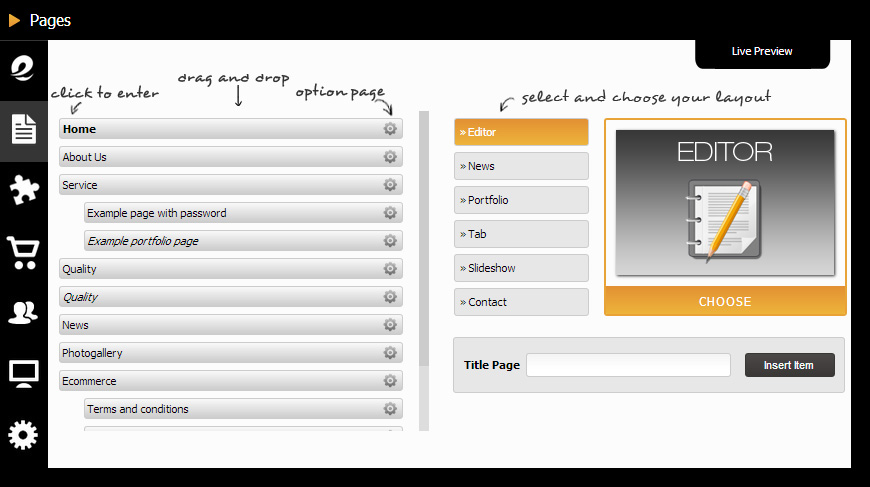
Webee allows you to create unlimited pages. you can organize the menu to 10 multi level submenu. The control panel is divided in three parts: on the left you see the menu, on the right the box to create a new menu.
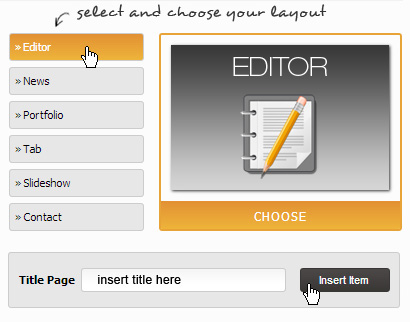
If you create a page, you find it at the end of menu. You can drag & drop it and choose the position with mouse, even as submenu of a page.
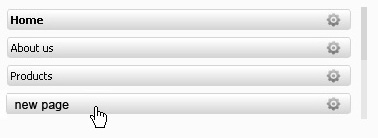
Â
 |
To manage the contents page click on this icon |
Â
You will see the control page panel (menu).Â
Click on page title you want to administer the contents, in the example below is the "new page".
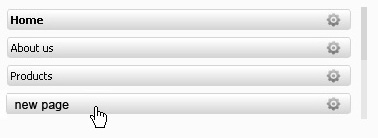
Â
If you click on page title it will appear the control page panel.
Â
Â
Â
 |
To modify the page option click on this icon |
You will see th page panel (meu).Â
With the mouse click on setting icon (the wheel) to mdify the options(in the example below is "new page".

You will see these options::
Â
Click on SAVE button to confirm the changes. Click on DELETE button to cancel the page.
Â
Â
 |
To delete a page click on this icon |
Â

Â
Â
 |
To enter a page password click on this icon |
Webee allows you to block a page with a password reserving the access to users who have already the password. The options can be useful to photographers who decide to reserve the phographer services to same customers.
Attention: even after blocking the page if you are "logged" you can see the preserved page content. After blocking the page you have to exit from administration. If you want to see how the 'no authorized user' display the page you need to logout.
To create a password for a page click on "The wheel icon on the right. In the example below we suppose to put a password to "new page"

The field with options will appear on the left. ENTER the password in the appropriate box (8 alphanumeric characters).
Click on SAVE button
The page with password will appear as the image shows below:

Attention: after blocking the page with the password, if you are "logged" you continue seeing the content page. When you leave the administration, logging out, you will see the locked page, with the graphic above.
Â
 |
To move the page click on this icon |
Â
You display the page control panel (menu).Â
MOVING DYNAMIC MENU
Move the pointer to the page  title. Press, and hold down, the right mouse button. Now you can "Drag" the object to the desired location by moving the pointer to this one and "Drop" the object by releasing the button
 The sequence drag & drop allows to move the menu position, the submenu ect. (As the image shows we move the "about us" menu with its submenu).
It is a sequence that this CMS provides.
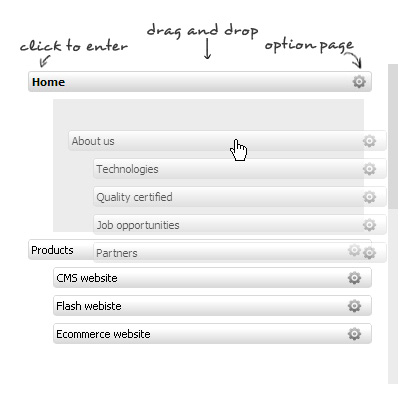
Â
Each page is equivalent to a menu title. Here are the different type of page you can create with webee:
   The Option, in brief:
 |
Opzioni slider:  With slider you can views a series of sigle images, or slides, displayes in order or in animation sequence you can choose among effects avaible. Slider options allow you to create and manage different sliders for each page. |
| Â | Â |
 |
Opzioni Widget: The widgets are applications displayed on lateral side of website. These avaible are: weather widget, flickr widget, youtube widget, etc. You can put the widget on the left, on the right, or not put them. sono utilities visualizzate nella parte laterale del sito. In Tab page can not contain widgets, so in adiministration panel is not avaible this options. |
Â